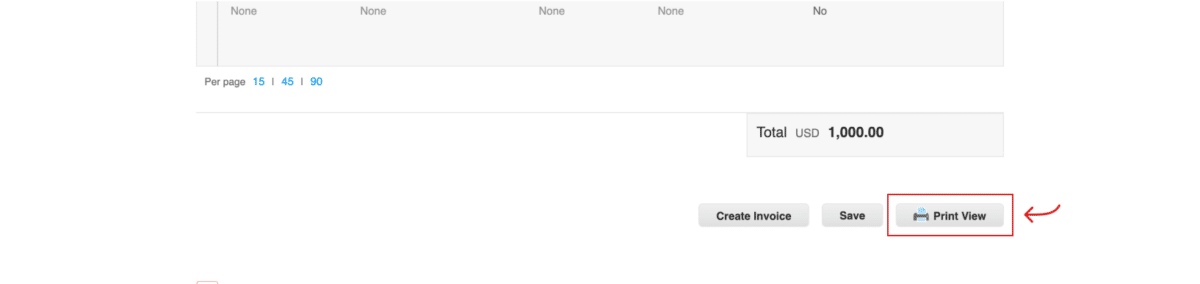Howard Hughes - Po Invoicing View Acknowledge Po
How to View and Acknowledge a Purchase Order
Once you log into Coupa, from the Coupa Supplier Portal homepage click on the “Orders” tab in the blue banner and then on the “Orders” tab in the grey banner. Make sure that you have “The Howard Hughes Corporation” selected on the “Select Customer” field. Finally, click on the PO number listed in the “PO Number” column.
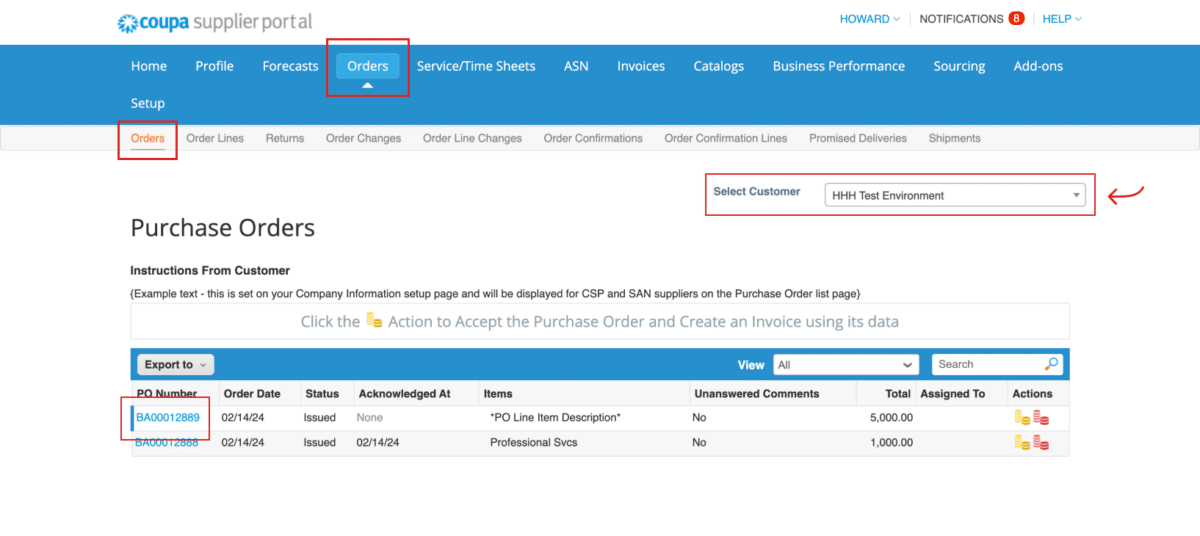
The Purchase Order will open in a new window. If the Purchase Order is correct, you can acknowledge the Purchase Order by checking the “Acknowledged” checkbox and then clicking the “Save” button.
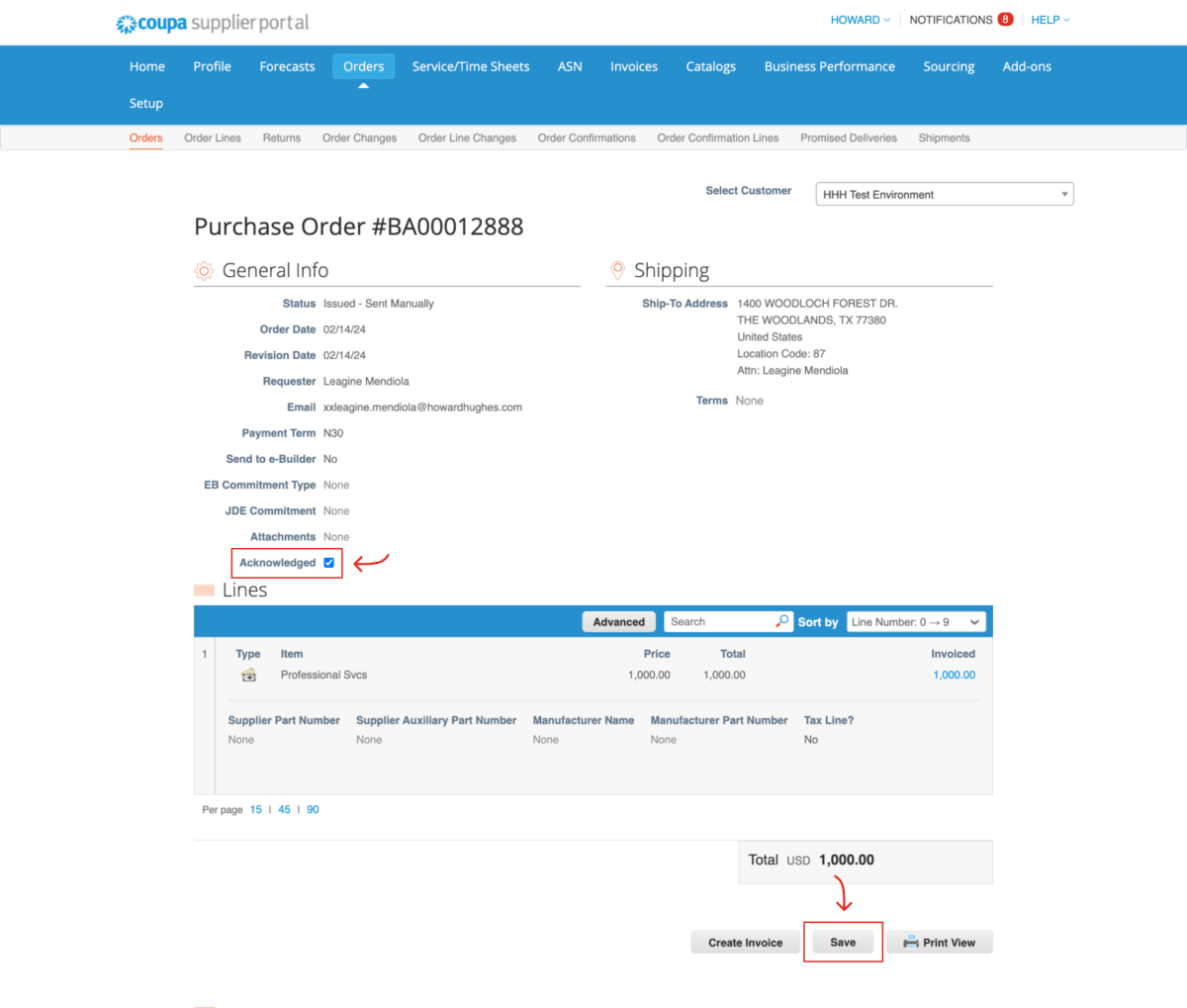
You can also preview the Purchase Order by clicking the ”Print View” button. The Purchase Order will appear in Print Preview mode.
The Purchase Order will appear in a new window. You can right-click in the new window to print and save the Purchase Order. Click the “Save” button and name the Purchase Order.