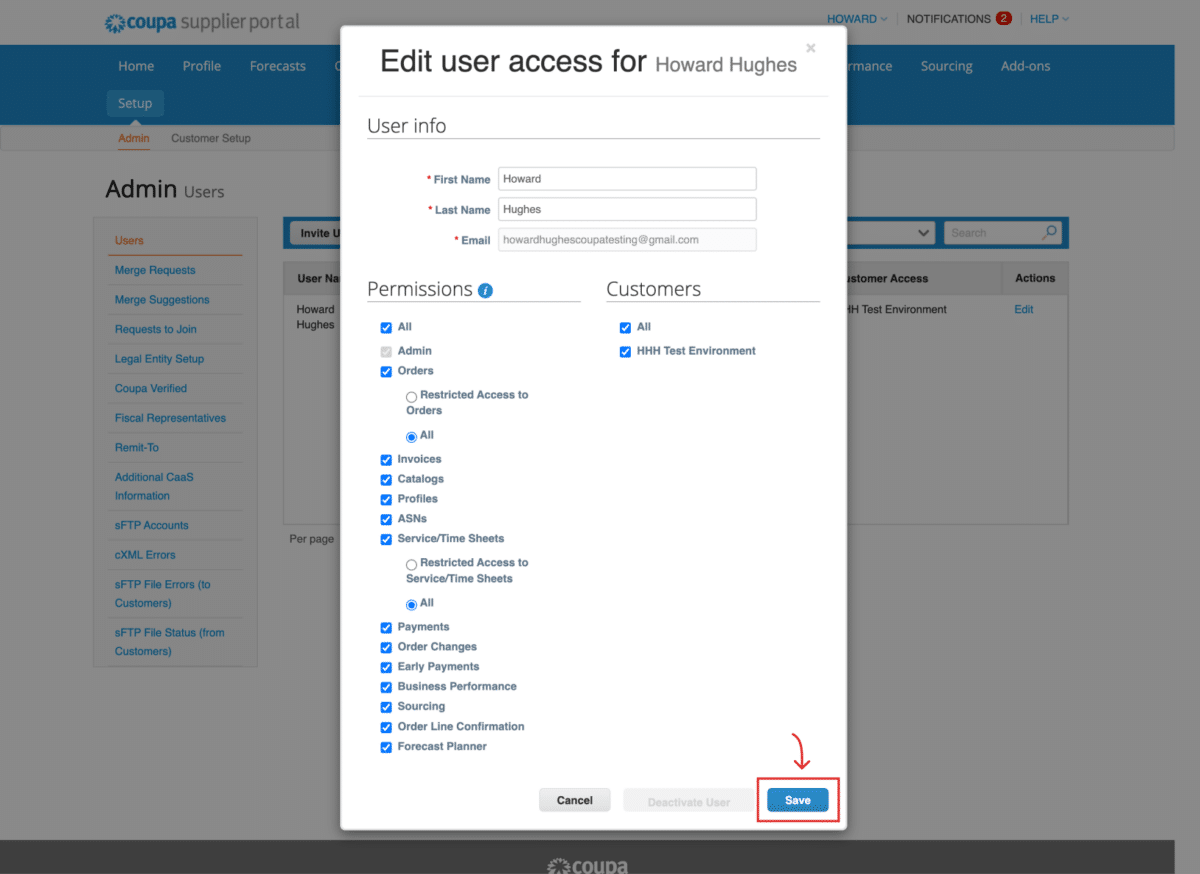Howard Hughes - Supplier Maintenance Edit Users
How to Add & Edit Users in Your Coupa Account
When a new Coupa account is setup, the user that set up the account will be made the administrator by default. If the administrator would like to add additional users to manage purchase orders and invoices, the administrator can invite the new user to join.
To invite a new user, click on the “Set Up” tab in the blue banner.
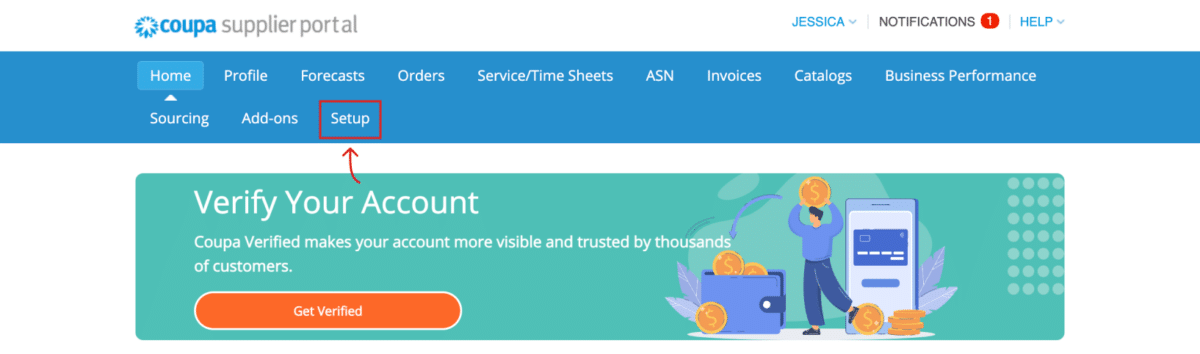
Then click on the “Admin” tab.

Next click on the “Invite User” button found in the upper right-hand corner of the window.
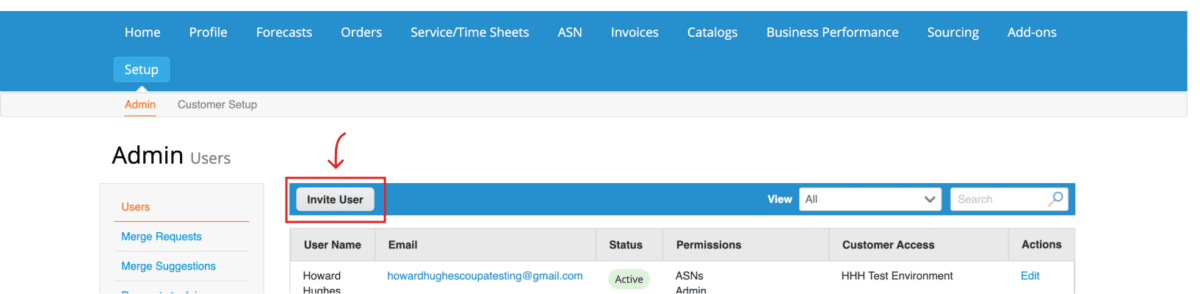
The “Invite User” window appears. Please provide the following information:
- First Name
- Last Name
- Email Address of the user you are trying to add.
- Check all the permissions you want the user to be able to perform.
- Then click the “Send Invitation” button.
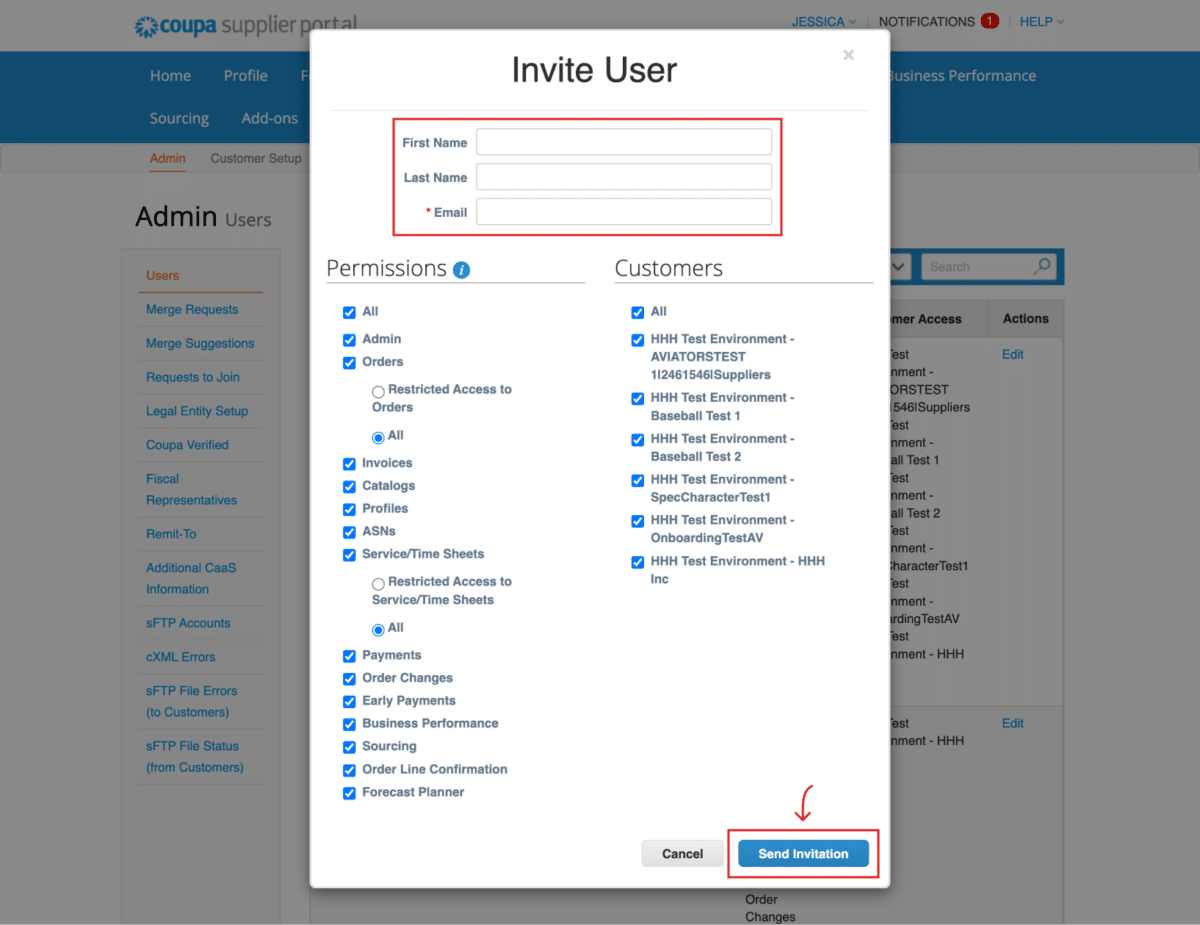
An email invitation is sent to the new user from the Coupa Supplier Portal. See screenshot below for an example of the invitation.
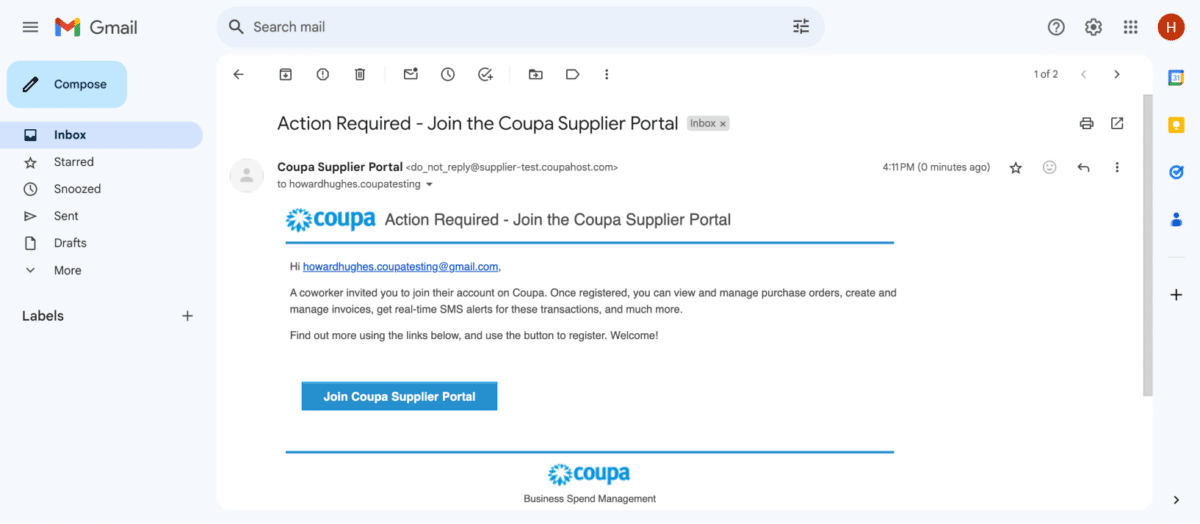
The user will click the “Join Coupa” button. This will route the user to your Coupa account to create a password.
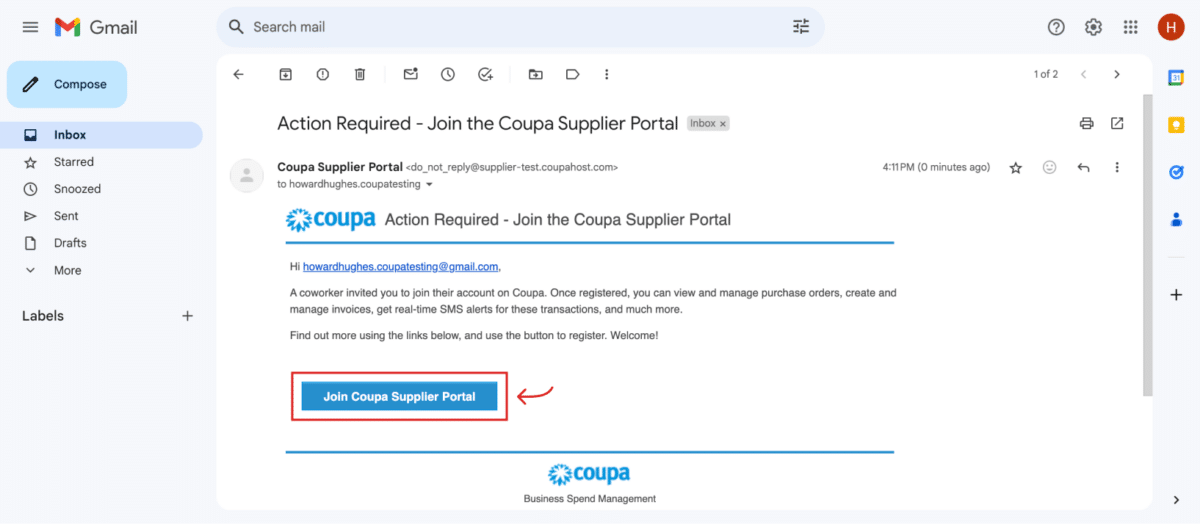
Once the user has created a password, the user will appear on the users list on the “Admin” page.
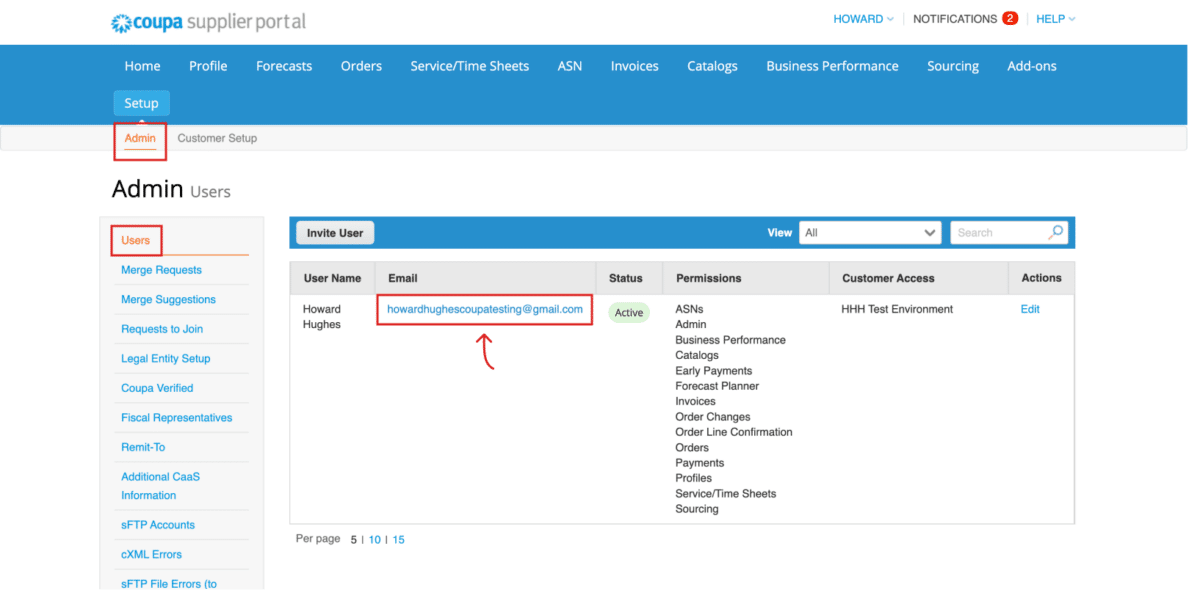
To edit the user’s permissions, the administrator will click on the “Edit” button beneath the user’s name.

Make the necessary changes and then click “Save.” The administrator can also deactivate the user by clicking the “Deactivate User” button and then click “Save.”