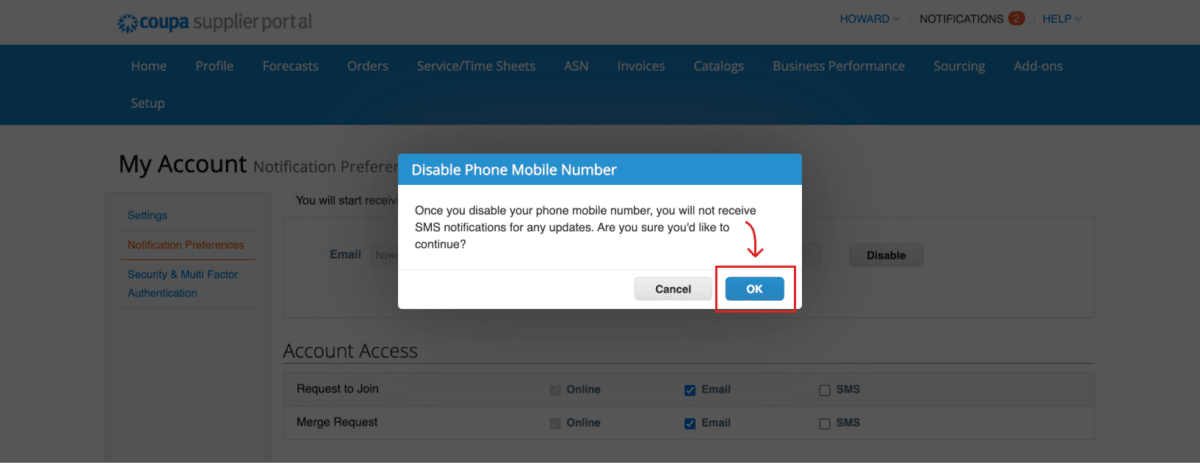Howard Hughes - Supplier Maintenance Notifications
How to View Notifications and Edit Notification Preferences
Log into the Coupa Supplier Portal (CSP.) To view your notifications, click on the “Notifications” link in the upper right-hand corner of the Coupa homepage.
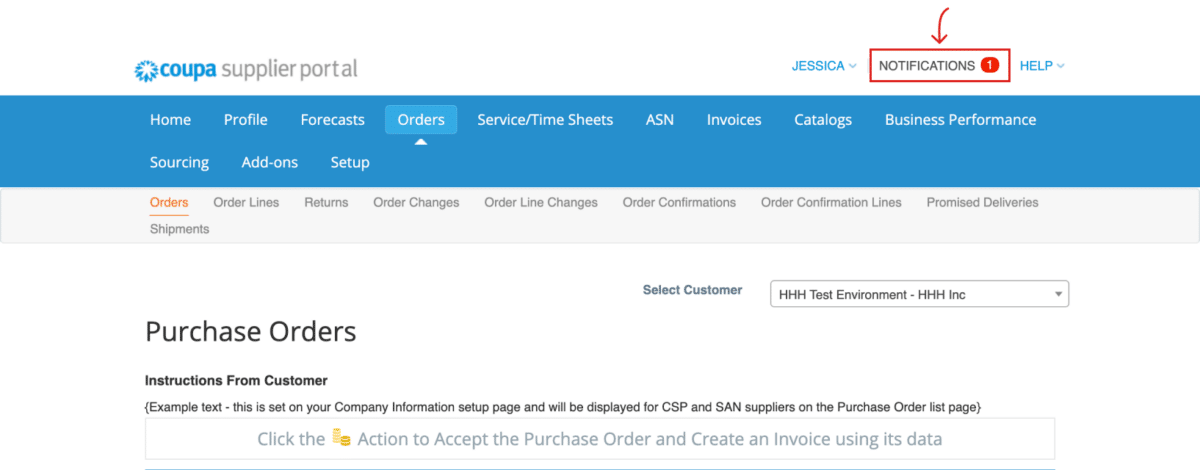
Your email notifications appear in a list. You will find the notification message in the “Message” column and the date you received the notification in the “Received” column.
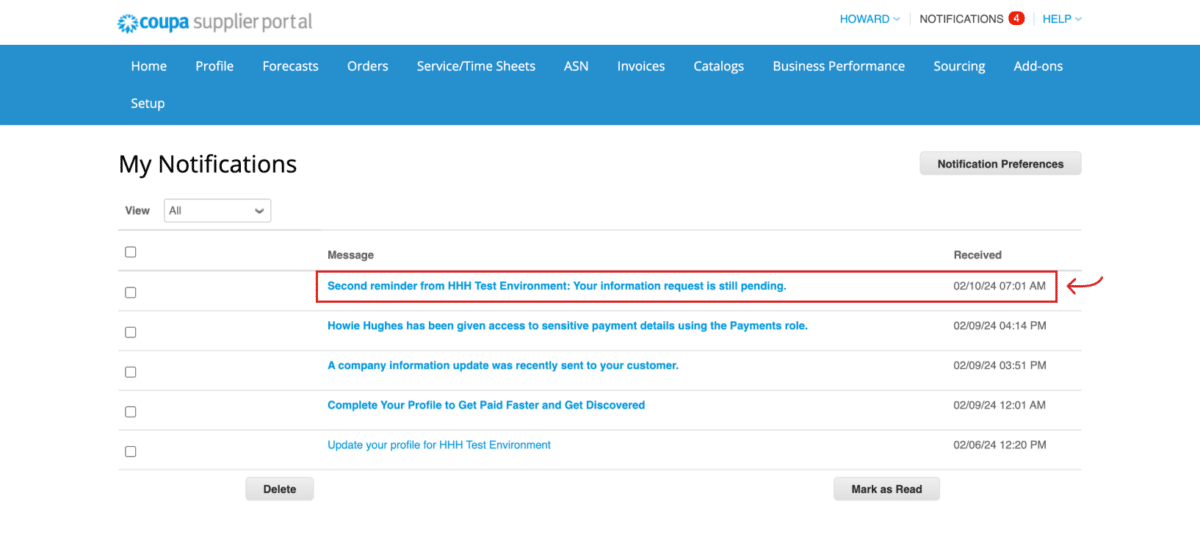
In addition to the notification, you will receive an email with the same message at the same time in your email inbox. See screenshot of email below received the same day as the notification was received in the screenshot above.

To delete notifications, check the notification checkbox to the left of each message and click the “Delete” button found at the bottom of the My Notifications page.
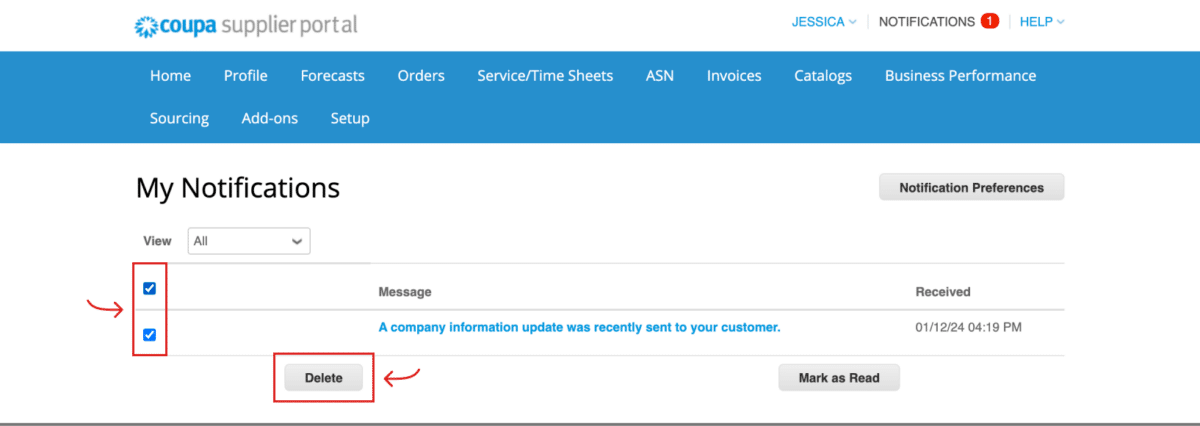
To edit the notification preferences, click on the “Notification Preferences” button located in the upper right-hand corner of the My Notifications page.
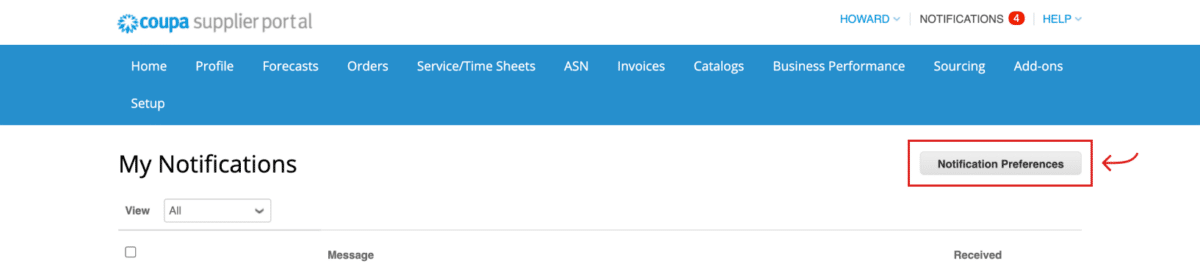
Check the different notifications you would like to receive. You can choose whether you want to receive a Notification, an Email or SMS.
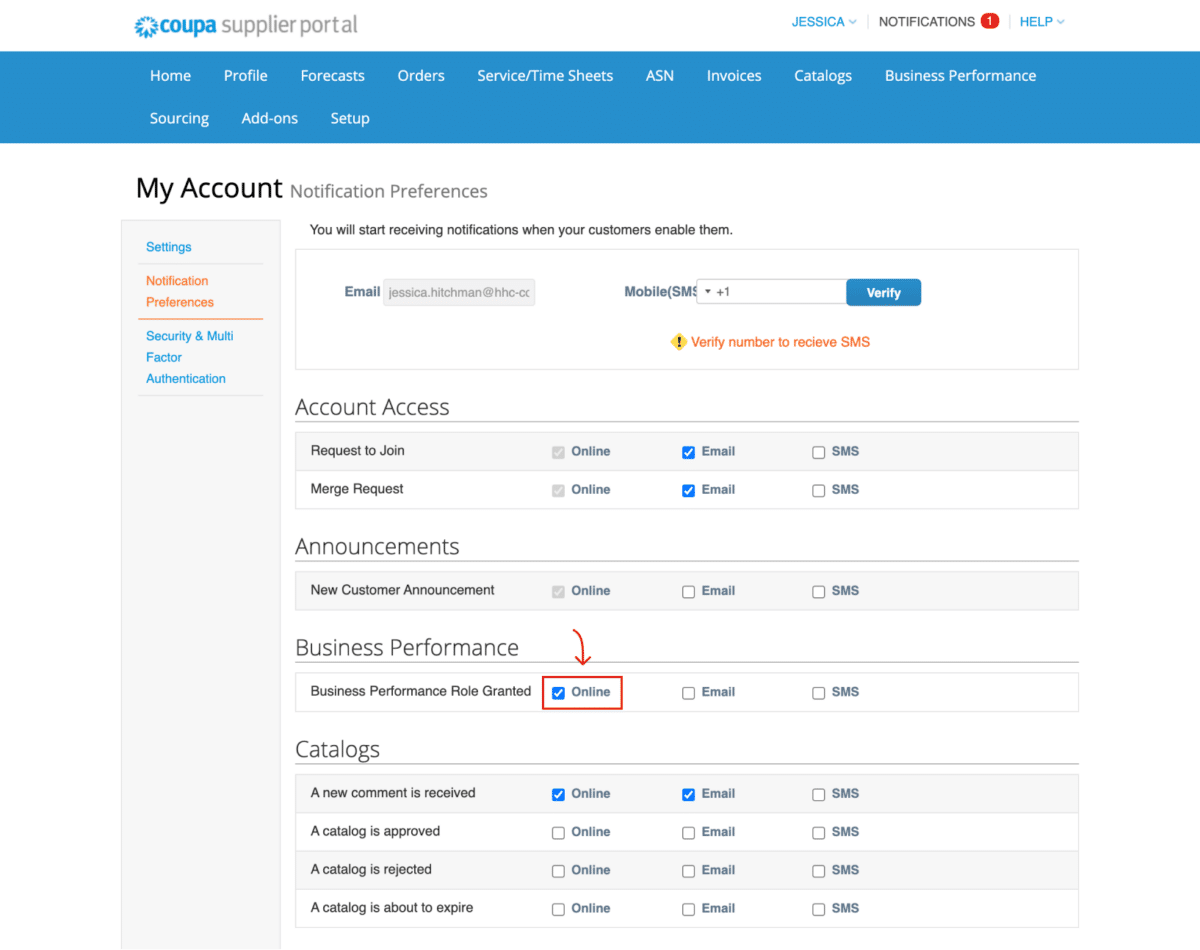
Once you have made your selections, scroll down to the bottom of the Notification Preferences page and click “Save.”
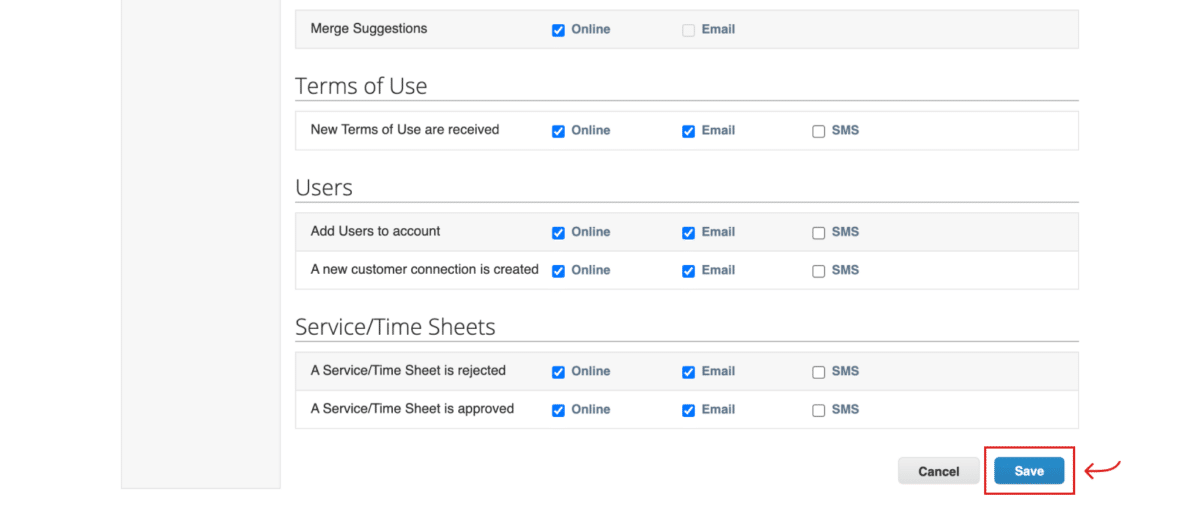
If you selected to receive messages via SMS, please verify your mobile number. To verify your mobile number, please enter your mobile number in the “Mobile (SMS)” field located at the top of the Notification Preferences page. Click the “Verify” button.
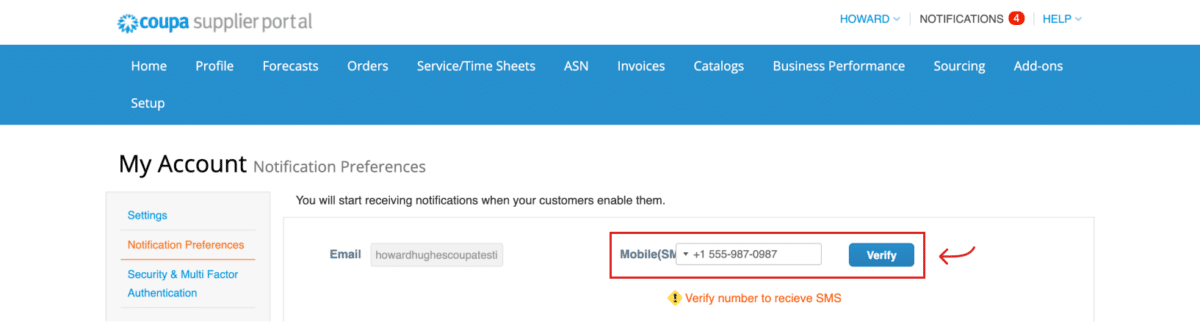
A Coupa verification number will be sent to your mobile phone via text message. Enter the six-digit code in the “Enter the code that you received by SMS” window. Then click the “OK” button.
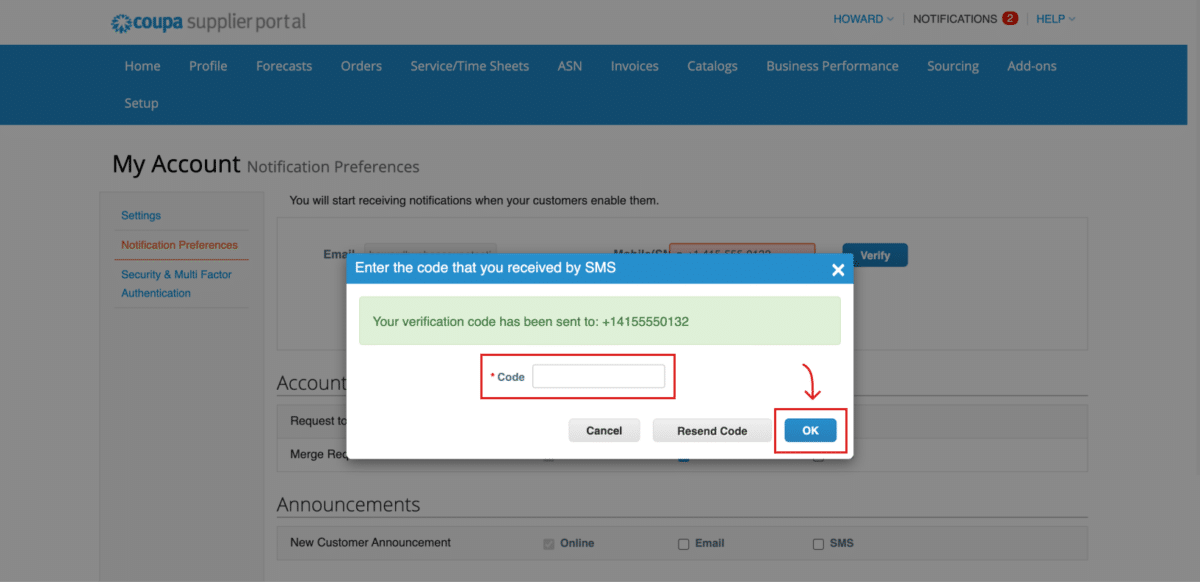
To disable SMS messaging, please click the “Disable” button located next to the “Mobile (SMS)” field located at the top of the Notification Preference page.
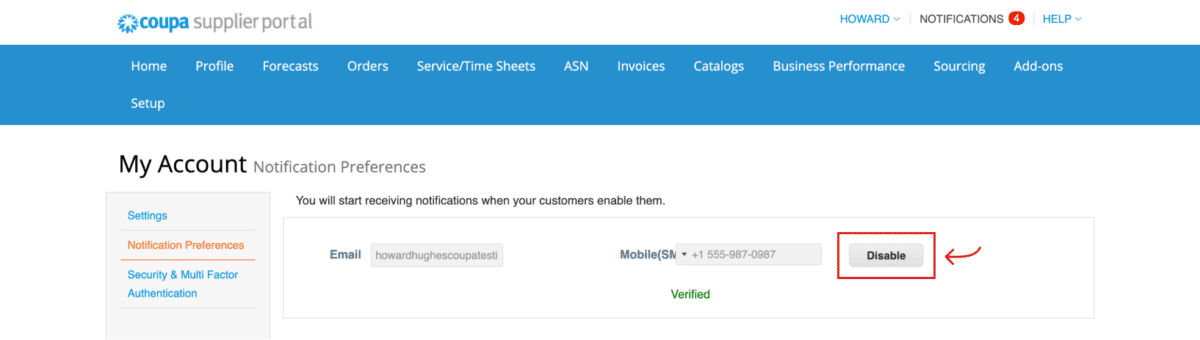
Then click “OK” to confirm.