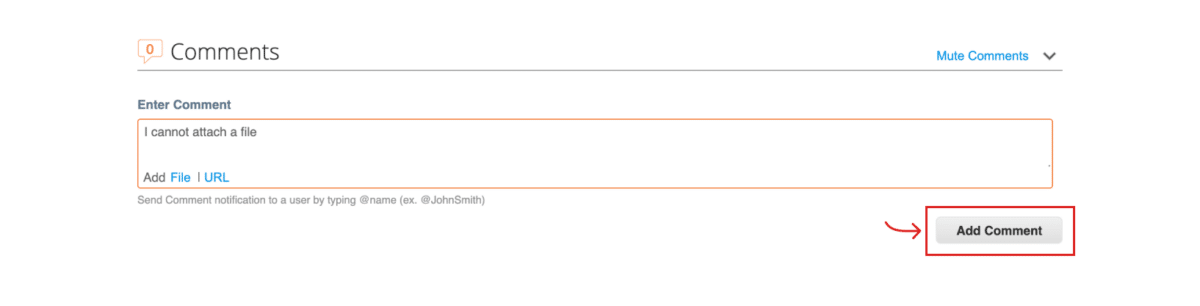Howard Hughes - Supplier Setup Information Request
How to Complete the Information Request
After creating an account with Coupa, complete the information request. You will be directed to the information request after creating your account. If you are not able to complete the form after creating your account, you can locate the Information Request by clicking “Profile” on the blue banner found at the top of the page and then clicking “Information Requests.” If you are registered in Coupa with other companies, please make sure that the profile “The Howard Hughes Corporation” is selected.
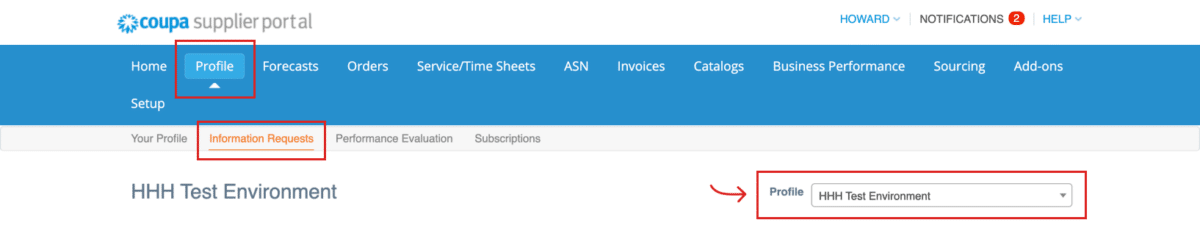
Label
Begin filling out the form. You will need to provide the following information:
-> Company Name
-> Primary Contact Information
-> Primary Address
-> Banking & Payment Information
-> Remit – To Address
-> Tax Information.
You will also be required to attach a W-9 if company is domestic and a W-8 if company is international. Please note: to add your banking information, please click the “Add Remit – To” button. New banking fields will appear. You will only need to complete this information once.
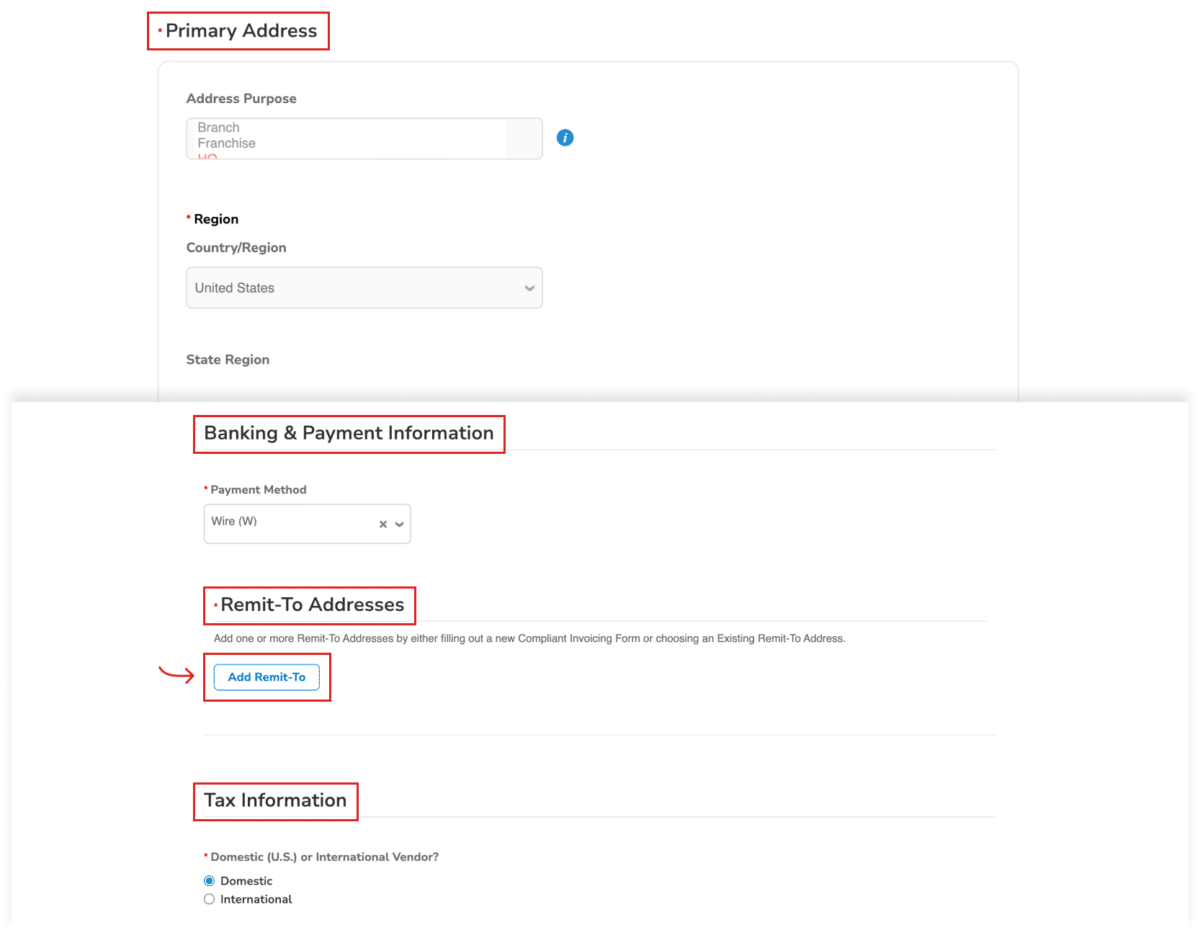
After completing the form, please click “Submit for Approval” at the bottom right hand of the form. If any of the required fields are blank, they will be highlighted in red so that you can enter the information. See example below.
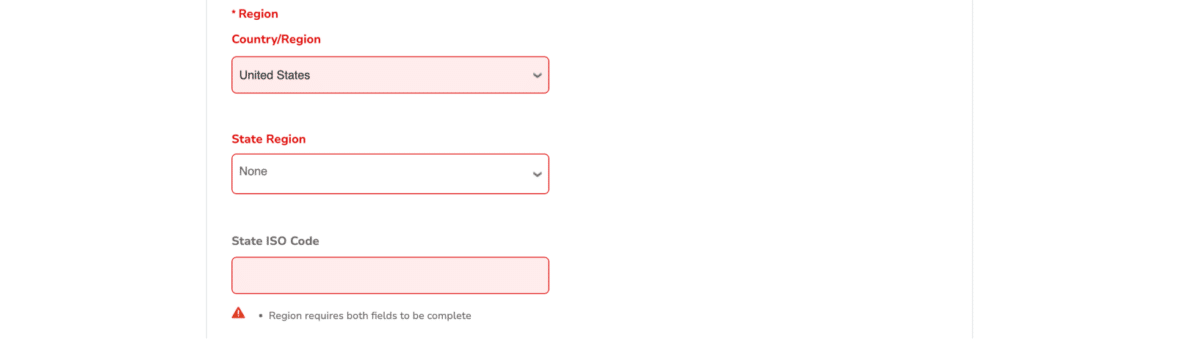
Enter the missing information and then click “Submit for Approval.”
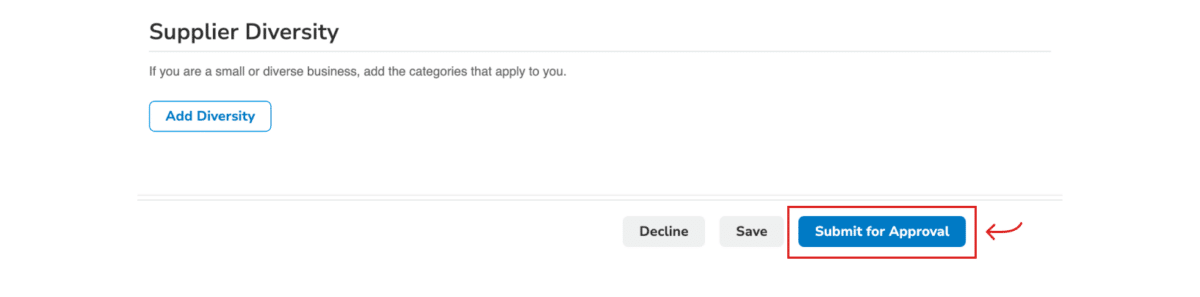
Once the form is submitted, you will receive a message stating that your information has been submitted. You will also see “Pending Approval” at the top of the form. The information has been sent to The Howard Hughes Corporation to review and approve.
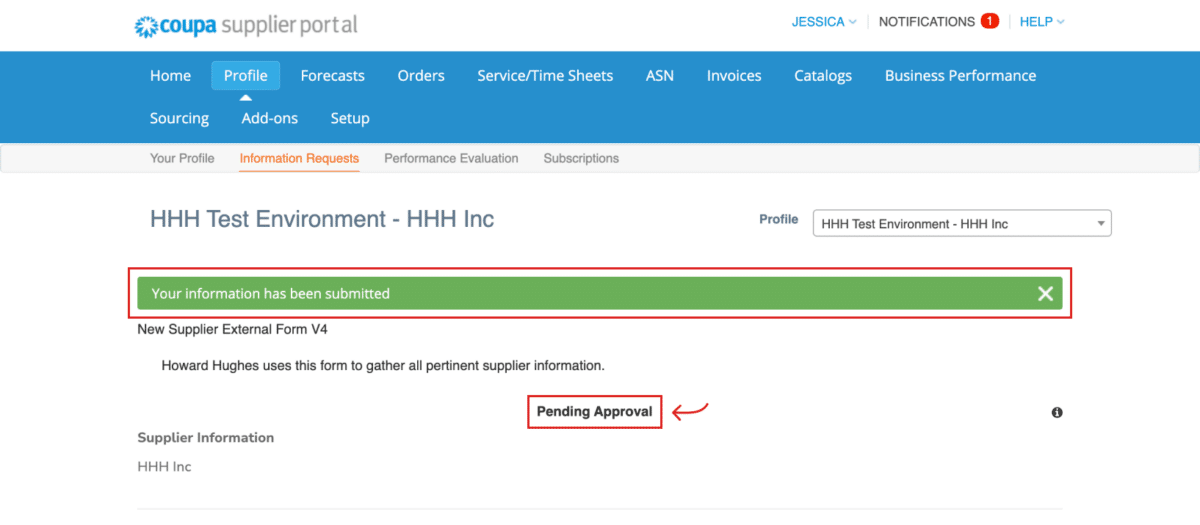
If you need to make changes after submitting the form for approval, click on the “Withdraw” button located at the bottom of the form. A new window will appear asking you if you want to withdraw. Click “Ok.” The form will become editable. Make any necessary updates and then Click “Submit for Approval.”

If you need to send a comment to The Howard Hughes Corporation, please type your comment in the “Enter Comment” field at the bottom of the page. Once you have entered your comment, click the “Add Comment” button. Your comment will be posted and sent to The Howard Hughes Corporation’s Vendor Master team.